This guide provides details on how to get a Samson USB mic to work with Zoom. For these examples we are going to use a Samson Go Mic but it will work with any mic.
If you are using the Zoom Conferencing App.
1. Connect the Samson Go Mic to the computer using the included USB Cable.
2. Open the Zoom Conferencing app.
3. Click on the Settings icon in the right corner.
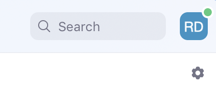
4. Click on Audio.
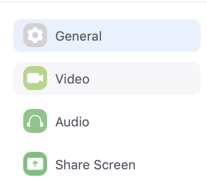
5. Make sure that the Speaker and Microphone are set to the Samson Go Mic and uncheck Automatically adjust microphone volume to get the best audio quality.
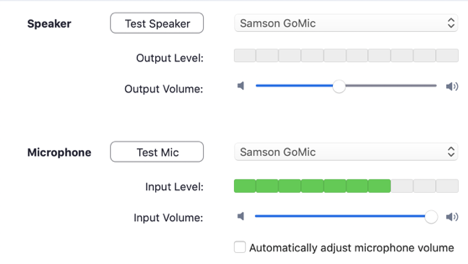
6. Click on the Advanced button in the lower right corner.
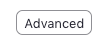
7. For the best audio quality, disable Suppress Persistent Background Noise and Suppress Intermittent Background Noise.
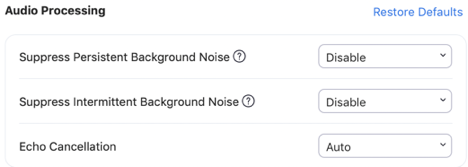
8. Hit the Back button, plug in some headphones and test that all connections are correct by using the Test Speaker and Test Mic functions.
9. You should be all connected and ready to be heard at your next meeting.
If you are using Zoom Conferencing within your web browser:
1. Enter your meeting
2. Click Join Audio by Computer

3. Allow zoom.us to use your microphone by selecting Allow
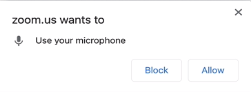
4. Go to the bottom left hand corner and hit the Up arrow next to mute and select the Samson Go Mic
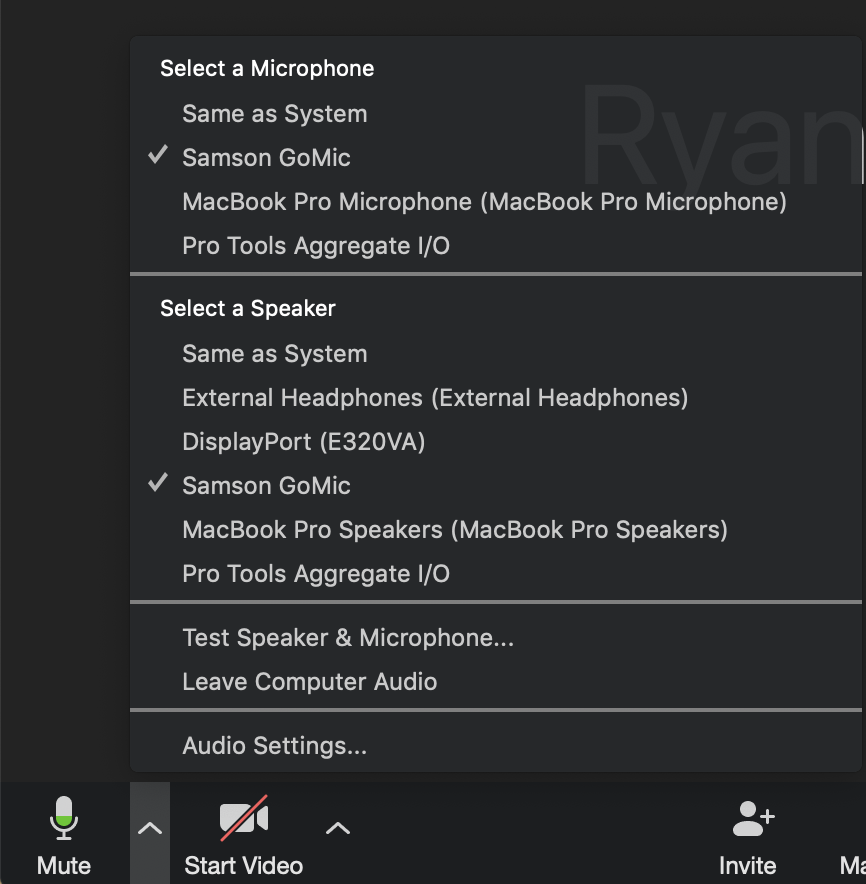
5. You should be all connected and ready to be heard at your next meeting.
Comments
3 comments
is this https://apkbea.com/google-photos-mod-apk/ save in my USB from threats
can i get video on zoom about https://apkbea.com/olevod-apk/ and how to direct download in USB
https://apkbea.com/touch-it-rikka-apk/ see this link
Please sign in to leave a comment.