Windows 10 USB selective suspend feature automatically puts USB ports in a very low-power state when they're not actively in use. This feature helps prolong battery life on your laptop or tablet, but it may also cause your Samson USB microphone to appear to disconnect at random. Usually, the microphone will be recognized again after the system is restarted. But if you find this bothersome, you can disable USB selective suspend.
Note: This may reduce the total runtime of your laptop while operating on battery.
Follow these steps to disable USB selective suspend.
Open Control Panel and click on Hardware and Sound
Click on Power Options
In the section labelled Preferred plans, click the Change plan setting link for whichever plan is selected
Click the Change advanced power settings link.
In Power Options > Advanced Settings click the plus (+) icon next to USB settings to expand. Then press the plus (+) icon next to USB selective suspend setting to expand. Press the drop-down menu and select Disabled.
On a laptop you will see options for On battery and Plugged in. Change the USB selective suspend setting for both options.
Click Apply then click Ok.
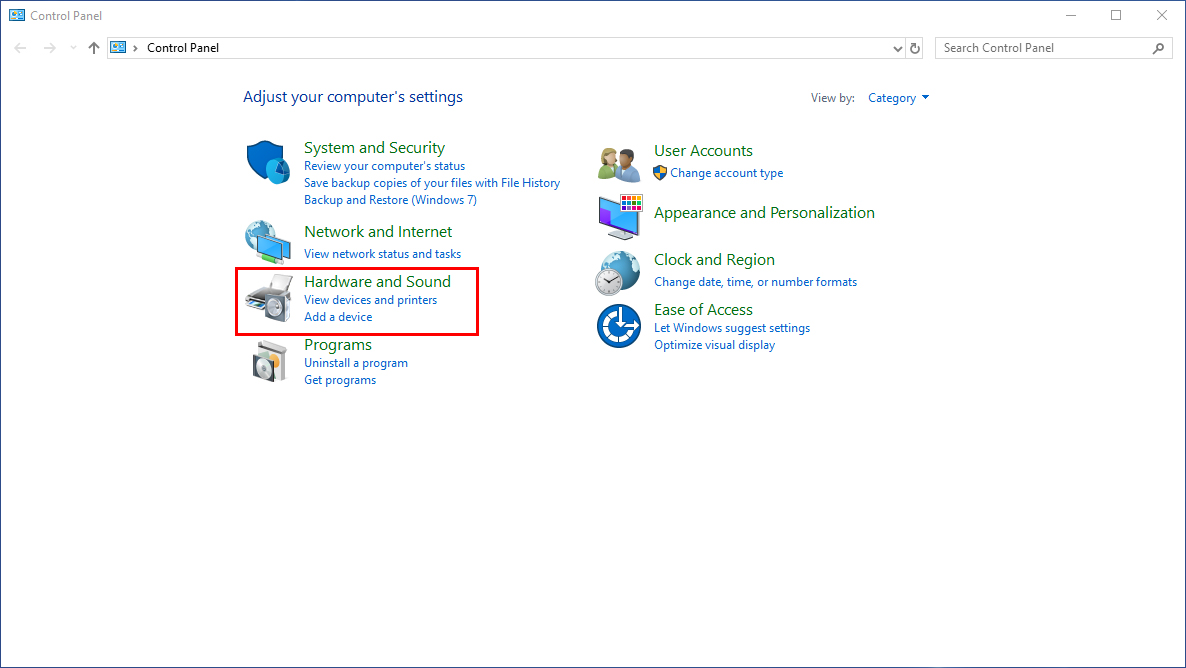
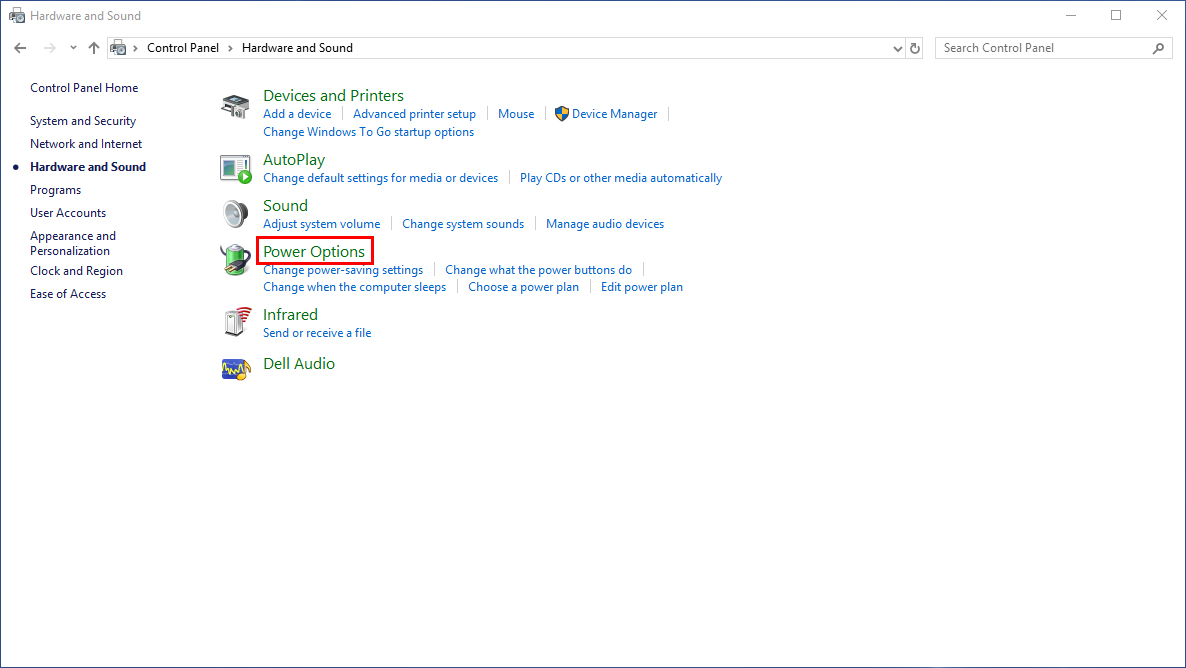
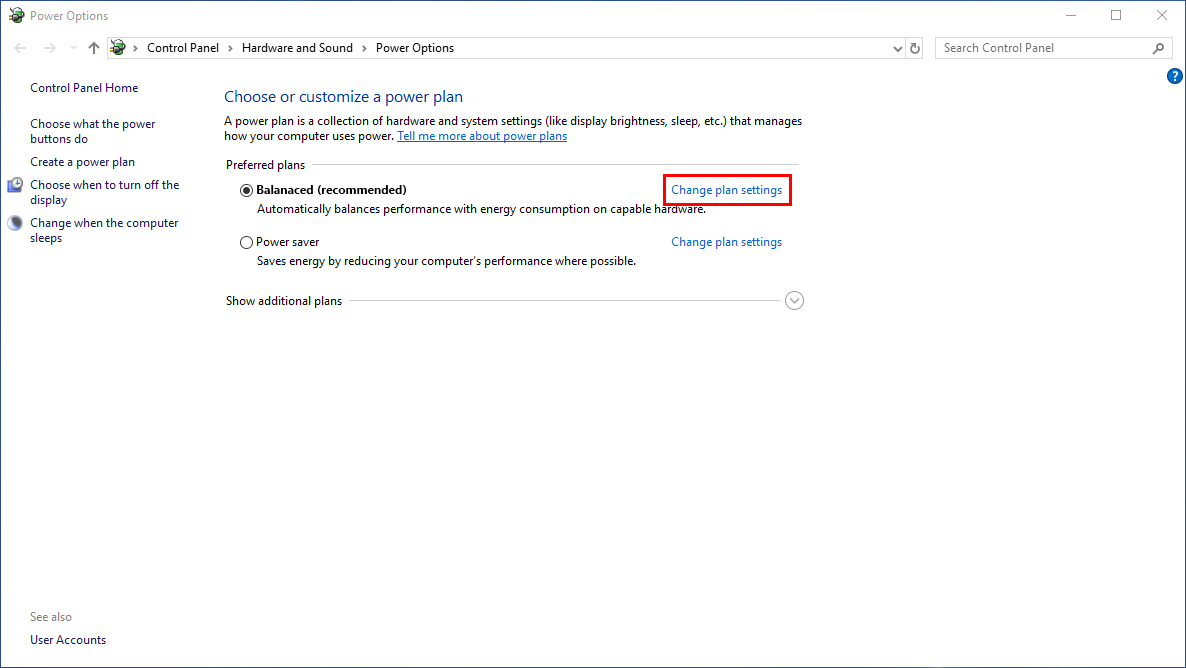
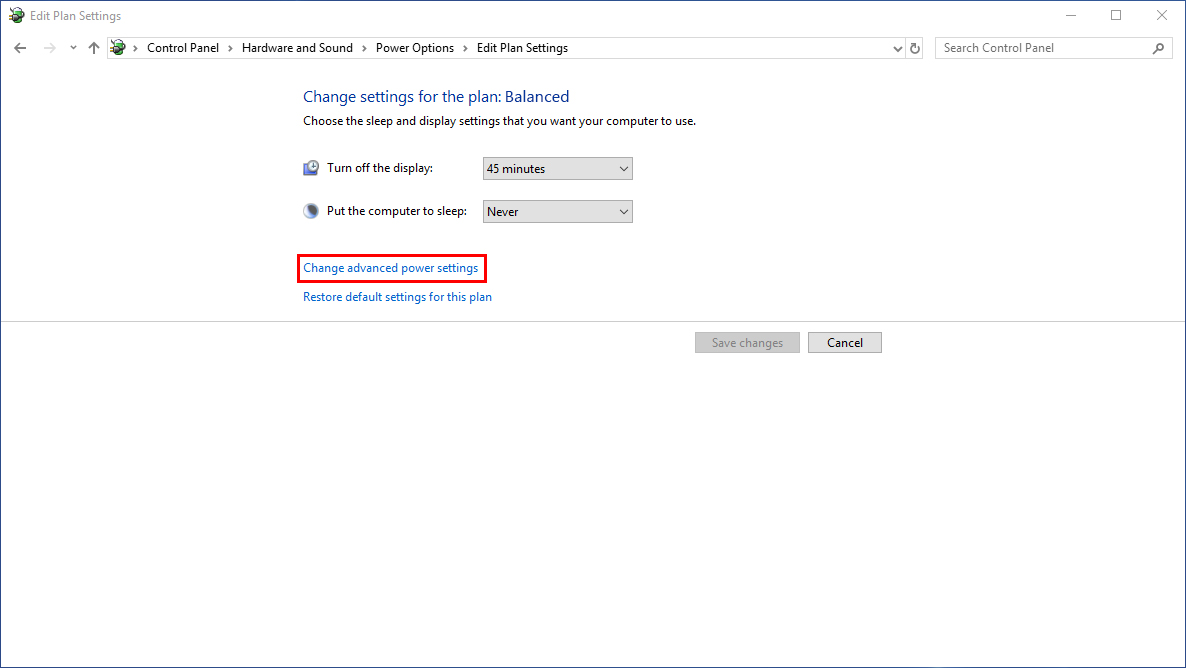
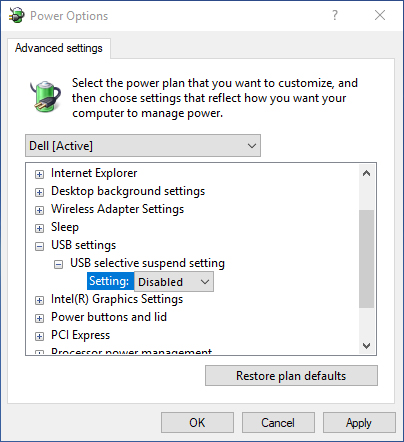
Comments
1 comment
https://apkbea.com/18insta-apk/ is not download in my USB
Please sign in to leave a comment.