If you are experiencing sound quality issues, such as garbled audio or pitch changes, it may be due to mismatched sample rate. Older versions of Windows 10, prior to May 2020, sets conflicting sample rates by default.
Note: Windows 10 updated their operating system in build 18890, which was included in the 20H1 May 2020 Update which sets the default sample rates to 48 kHz for the input and output.
To correct this issue, follow these steps to set the input and output sample rates to the same settings.
1. Open Windows Settings and click on the System heading
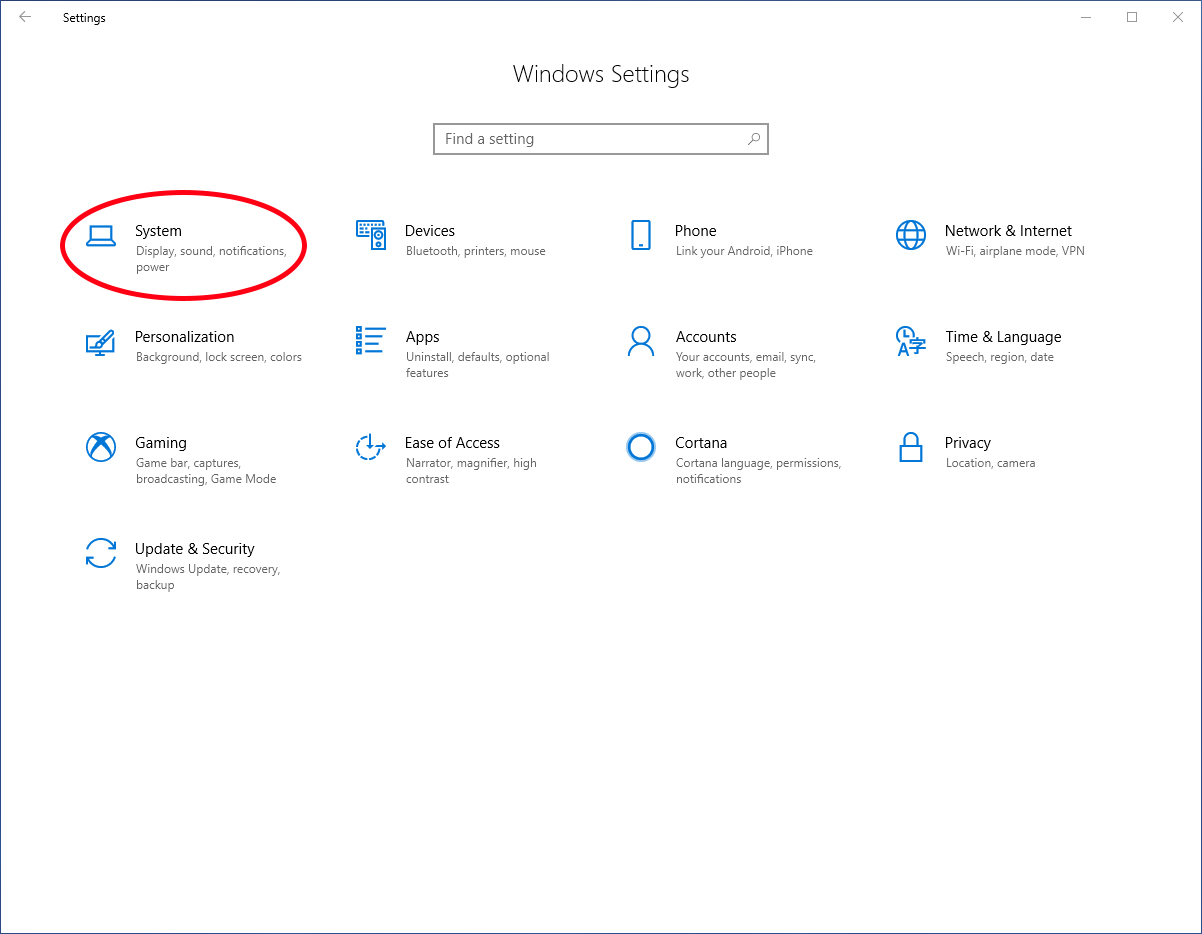
2. Click the Sound Control Panel heading in the Related Settings section
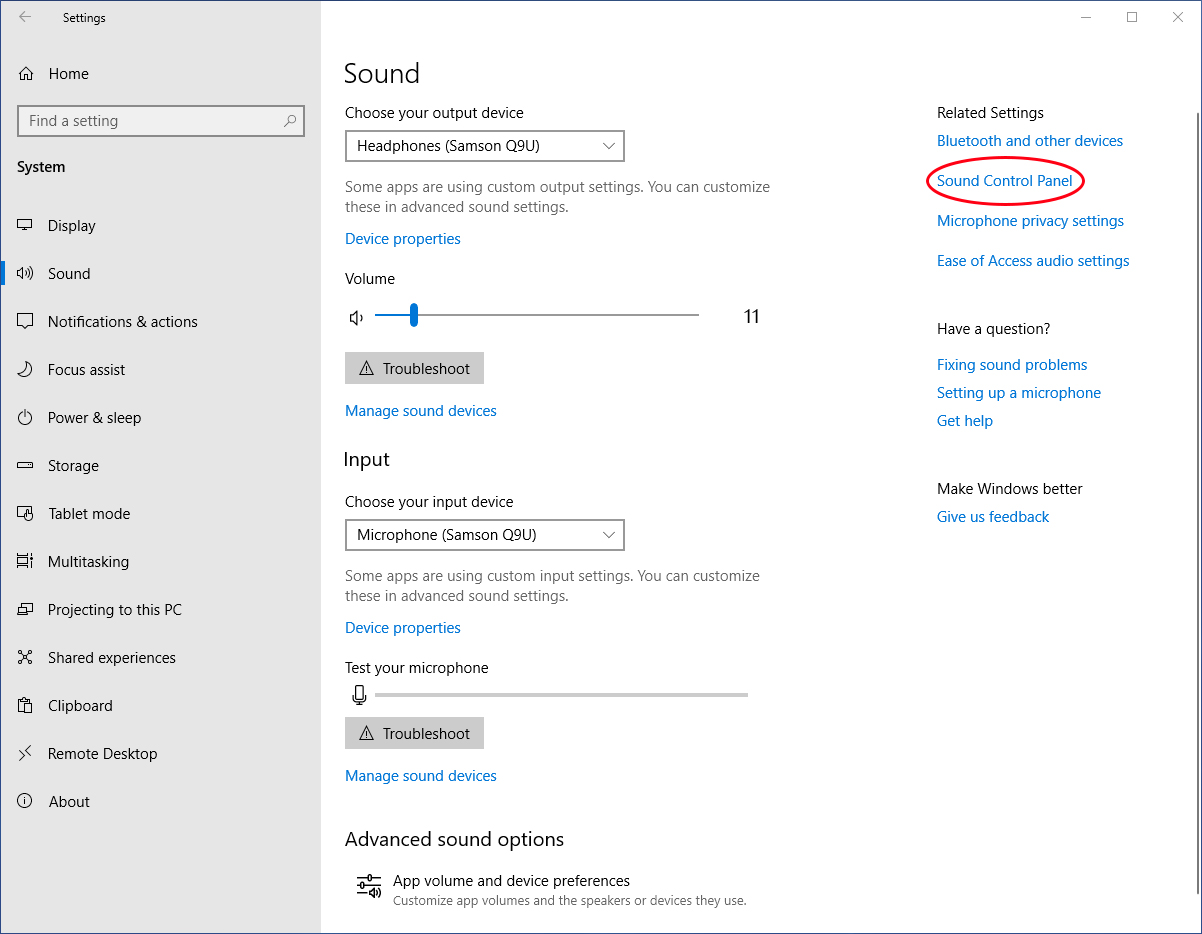
3. In the Playback section, select the Headphone/Samson Q9U and press Properties
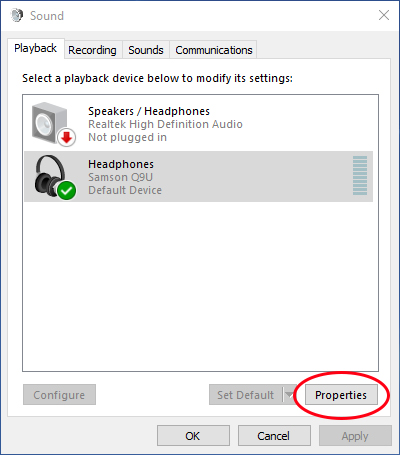
4. Click the Advanced tab, and press the Bit Depth/Sample Rate dropdown and select your preferred setting, then press Apply and OK. For this example we will select 2 channel, 24 bit, 48000 Hz (Studio Quality).
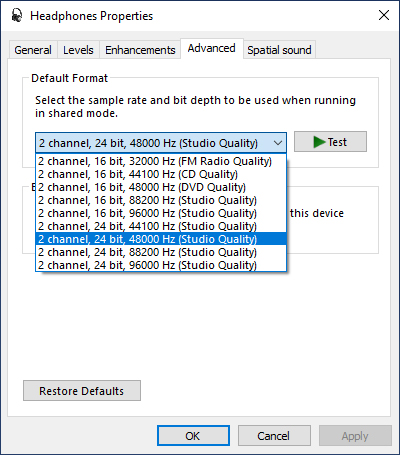
5. In the Sound Control Panel, select the Recording Tab, select the Microphone/Samson Q9U and press Properties.
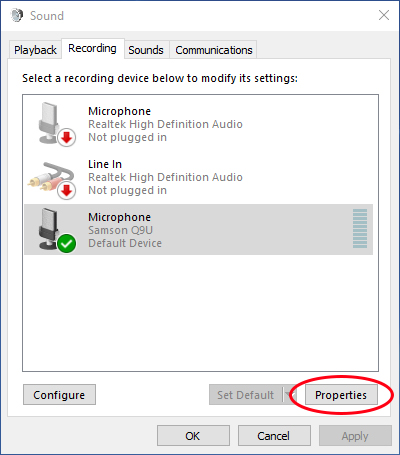
6. Click the Advanced tab, and press the Bit Depth/Sample Rate dropdown and select your preferred setting, then press Apply and OK. For this example we will select 2 channel, 24 bit, 48000 Hz (Studio Quality).
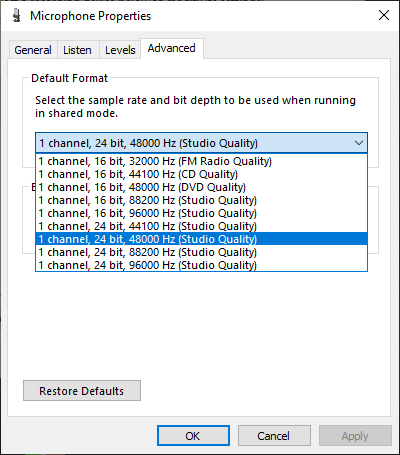
You might need to restart your software for the changes to be implemented.
Comments
1 comment
IJ Scan Utility Download for Windows 10 – Canon IJ Network Scan Utility Tool For all those who may have the scanner for that to get started on with time, you may inquire on the subject of the purpose of IJ Scan Utility along with your driver set up. Nevertheless, such as you would like to deliver automatic scanning to provide far more easiness into your workflow, you may have to have to make individual which the IJ scan utility has presently set up.
Please sign in to leave a comment.