Samson Sound Deck Noise Cancellation Software is designed to expand the capability of computer communication and recording. Inspired by the digital audio processing technology used in the cockpits of military fighter jets and the convoys of tactical Special Forces units, Sound Deck is powered by state-of-the-art digital noise reduction algorithms that produce crystal clear communications and recordings in any environment.
To purchase Sound Deck:
- Go to Samsontech.com
- Hover over the Samson Drop down
- Under Microphones, at the bottom, Select "Sound Deck Software"
- There you will find both a Windows and Mac version
- Select which operating system you are currently using
- Scroll down till you see "Applicable microphones" then click on "To purchase Sound Deck for your Samson USB microphone, visit the Andrea Electronics partner page."
- Proceed with the download prompts on Andrea Electronic's web page.
To download the Basic version that works with the Samson Go Mic Connect:
- Visit the Samson Go Mic Connect product page
- Click the Downloads and Manuals tab
- Download the appropriate version of the software
Important install instructions
Installing the software with High Sierra and Mojave,
The first time you install, the OS will ask if it is okay to run the extension. So while doing this, the user gets the following message:
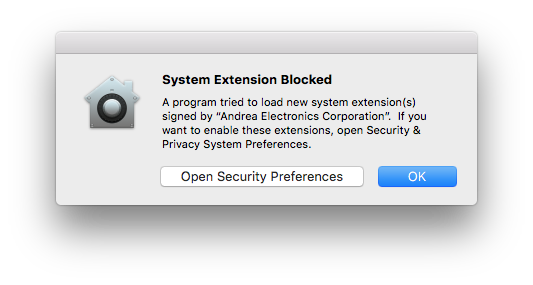
Push the “Open Security Preferences” button, which takes you to the following page in system preferences (or open Security & Privacy in System Preferences):
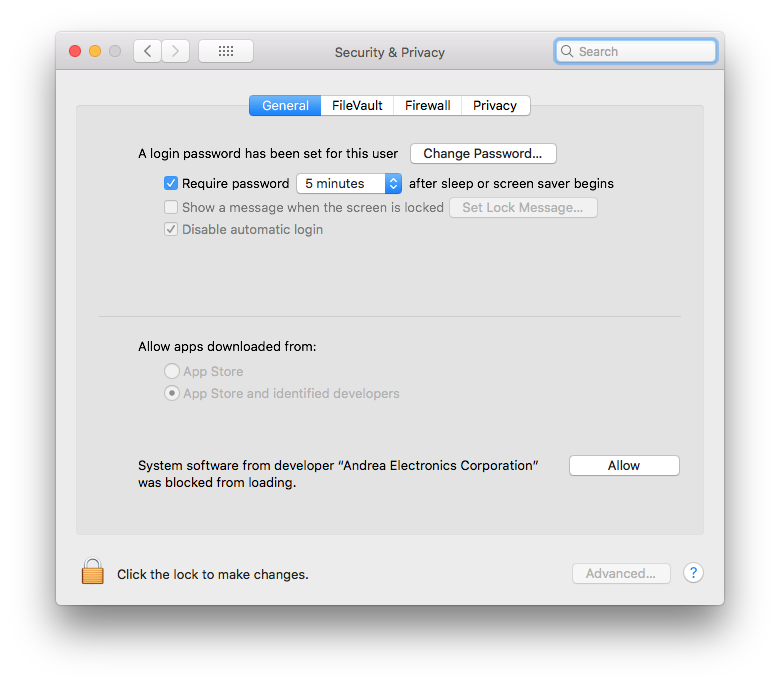
Push the “Allow” button next to System software from developer "Andrea Electronics Corporation" was blocked from loading.
Note: If you press “OK” in the System Extension Blocked window (first message) and don't go to Preferences and push the “Allow” button, this “Allow” option disappears after 30 minutes, and will not appear again, leaving the system in a state where the Andrea noise reduction filters are disabled.
Then when the you open Sound Deck it will display “No Samson USB audio device is attached”.
Solution:
If you didn’t push the “Allow” button, you can get the “Allow” button to reappear by re-installing the software.
When the software is re-installed, you will NOT get the first message again, but if you go into Security & Privacy in System Preferences within 30 minutes, you can push the “Allow” button to continue with a successful installation.
For any issues with your download please contact Andrea Electronics at:
http://www.andreaelectronics.com/support/
Comments
0 comments
Please sign in to leave a comment.